In this article, we'll show you how to set up a domain in Plesk for use with websites, emails, and other functions.
These instructions describe how to set up a domain registered with Cobimex Hosting in Plesk.
Prerequisites
-
You already set up the desired domain at Cobimex Hosting
-
You connected the desired domain to the server using an A/AAAA record.
Connecting the Domain to the Static IP Address of the Server
-
Click on Websites & Domains in the navigation bar on the left.
-
Click on + Add domain.
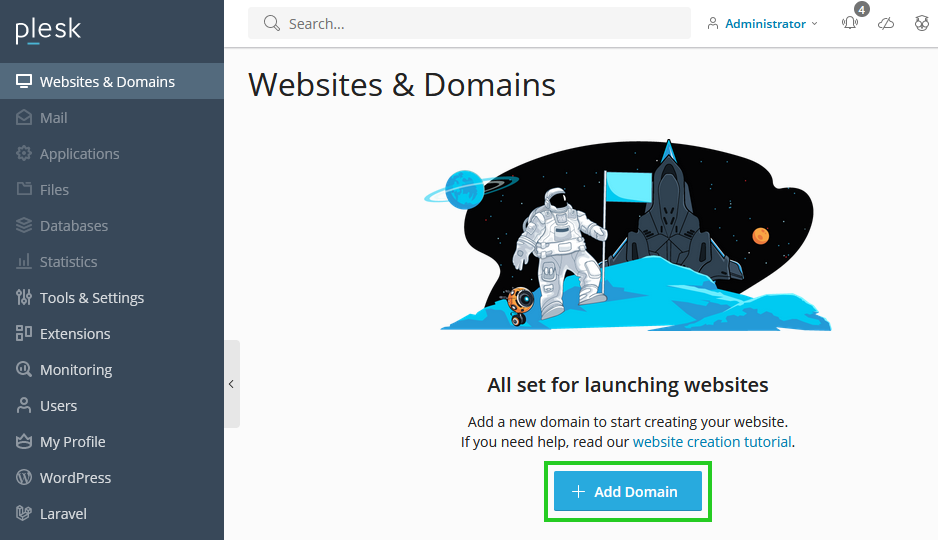
-
Choose the method you want to use to create your website.
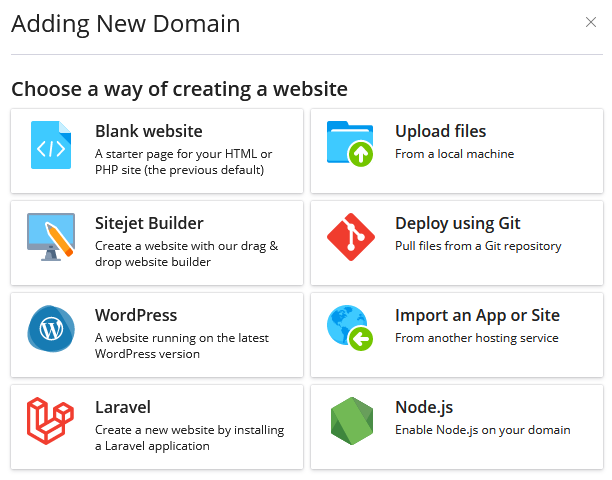
-
Make sure that the Registered domain name option is activated in the Select domain name area.
-
Enter the desired domain name in the Registered domain name* field.
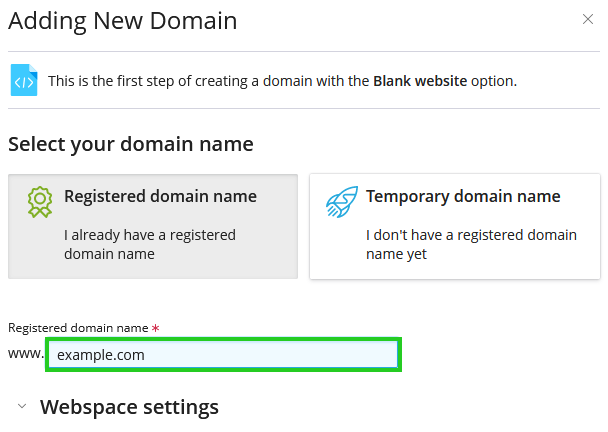
-
Click on the arrow pointing downwards, which is displayed to the left of the Webspace settings heading.
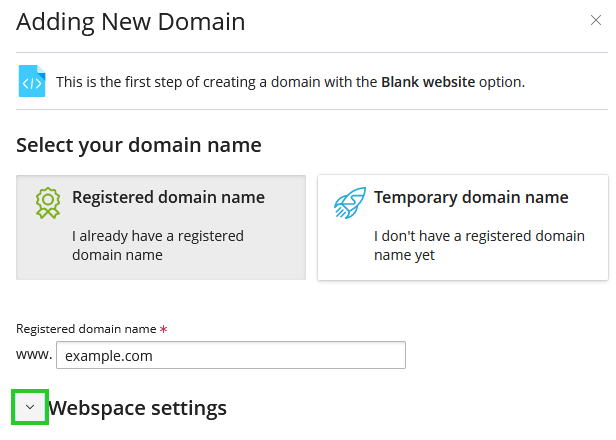
-
In the IPv4 address list, select the IPv4 address to which the domain is to be connected.
-
In the IPv6 address list, select the IPv6 address to which the domain is to be connected.
-
Enter the desired user name in the User name field.
-
Enter the password in the Password field and repeat it.
-
To add the domain, click on Add domain.
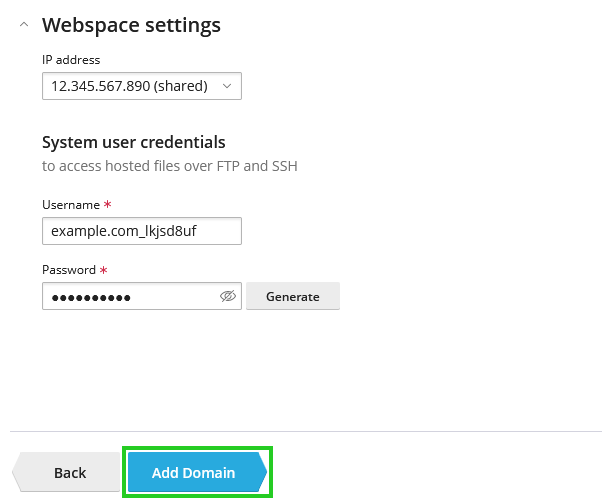
Your domain is now connected to Plesk