Once you create a MySQL Database, you will need to Add a User to the MySQL Database in order to make it work.
In this tutorial, we’ll show you how to Add a User to a MySQL Database.
First, you need to make sure that you have created the MySQL Database that you would like to add the user to. For that article, please click here.
Once in the MySQL® Databases inside cPanel, scroll down to MySQL Users.
1- We must create the user to Add to the MySQL Database. To do this, fill out the fields pictured above by creating a Username and Password. The prefix to the MySQL user will be your Username.
Note: Make sure to make note of your MySQL User login credentials, as scripts will require them in their config files.
For this example, we're going use to the username example followed by a secure password.
2- Click Create User (pictured below):
3- After you have created the user, you will see this screen:
4- Click the blue Go Back link
5- Select both the name of your User and Database you want to Add. We listed our values above, notice they are selected in the dropdown menus pictured below.
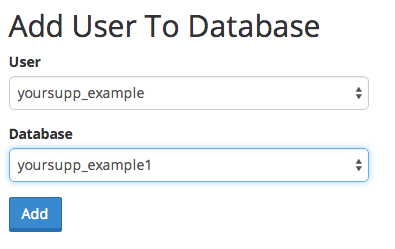
**Click the blue Add button** pictured above.
6- Once that is complete, we'll assign the User Privileges on the next page. In our example, we're going to assign the user "ALL PRIVILEGES" by ticking the box. You can see what we did in the image below:
**Click the blue Make Changes** button and you have successfully added a user to a MySQL database. You will see the following success screen:
Most Popular Articles
How do I upload my site
So this has happened: You are a happy owner of a hosting account, and you want to fill it with...
How to access cPanel Webmail
cPanel's webmail is a web-based email client that is accessible directly from your cPanel...
How To Add An Addon Domain In cPanel
The Domains menu is used for creating and managing multiple domains.You can easily find this menu...
How To Create a Database in cPanel
How To Create A MySQL Database MySQL is the world's second most widely used open-source...
How to install WordPress using Softaculous
Once you order hosting service, you can start creating your own website. Using Softaculous...