This article explains how to secure a website managed with Plesk with an SSL certificate. It also explains how to protect email addresses and webmail with the SSL certificate.
The required procedure is described using the Power User view.
-
Log in to Plesk
-
Click on Websites & Domains in the navigation bar on the left.
-
Click on the desired domain
- Select the Dashboard Tab
- Under Security - Select SSL TLS Certificate

You can now install free Let's Encrypt Certificate or Upload your own

Connecting Your Website with the SSL Certificate
Once the certificate is ready, you can connect the SSL certificate to the website.
-
Click on Websites & Domains in the navigation bar on the left.
-
Go to the Hosting & DNS tab and select Hosting.
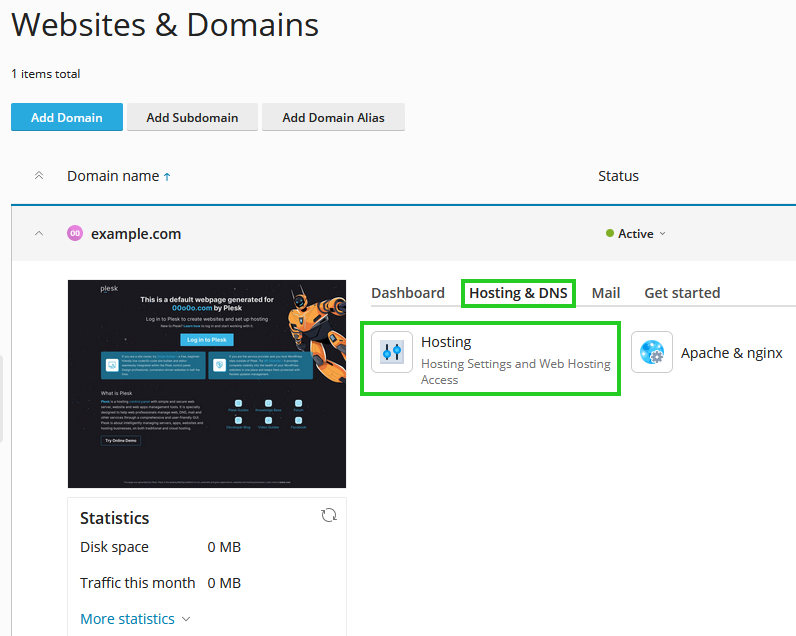
-
Select the desired domain from the Preferred domain list.
-
In the SSL/TLS support section, activate the checkbox labeled Enabled.
-
Activate the option Redirect visitors from HTTP to HTTPS via an SEO-friendly 301 redirect and select the desired SSL certificate.
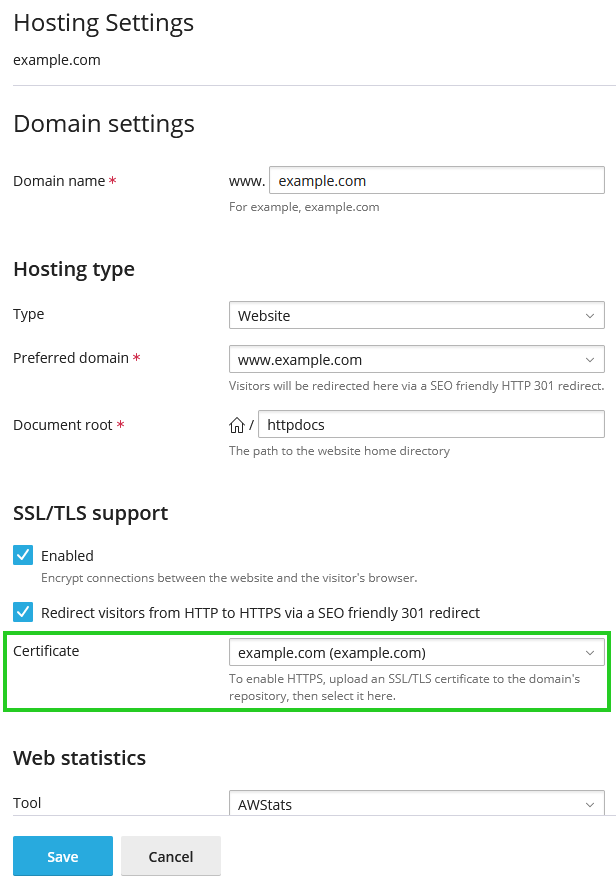
-
Click on Save.
Your website is now accessible via https://yourdomain.tld.
Protecting Webmail/Email
-
Click on Websites & Domains in the navigation bar on the left.
-
Click on the SSL/TLS Certificates icon in the Security section.
-
Check the box next to the desired SSL certificate.
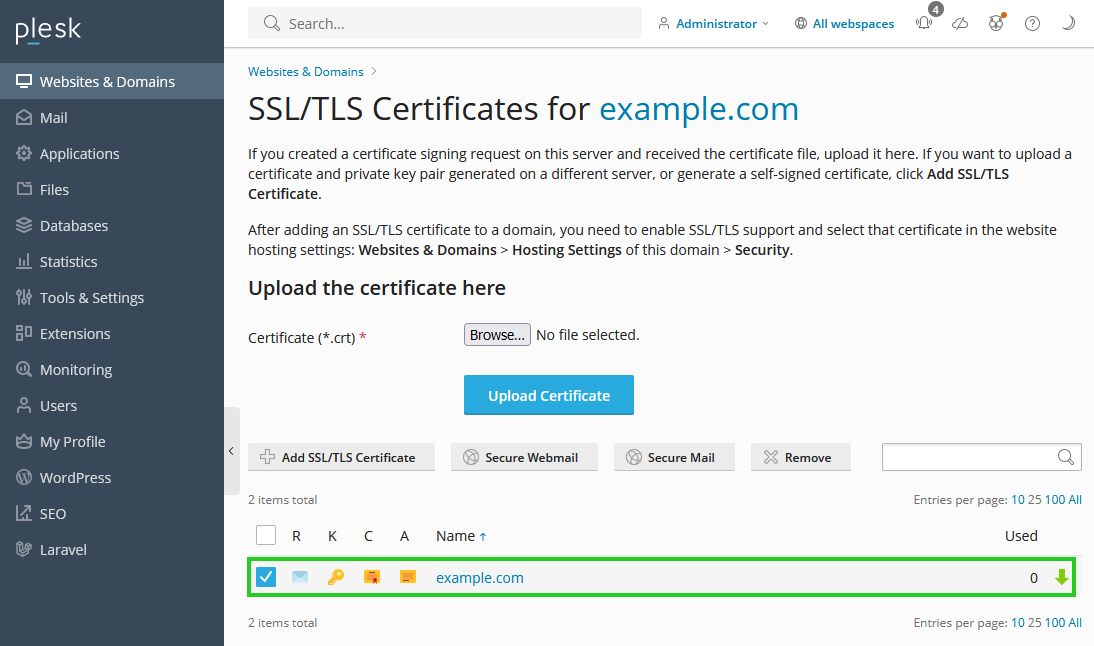
-
To protect webmail with the SSL certificate, click Secure webmail.
-
To use the SSL certificate to protect email addresses that contain the domain name for which the SSL certificate was issued, click Secure mail.