If you subscribe to our Backup Options, you can use Jetbackup to configure complex schedules across multiple supported destinations and choose specific backup items, such as emails and databases, to backup.
Once you open JetBackup 5, you will be greeted with the JetBackup interface and dashboard. The dashboard shows an overview of statistics, alerts and recent activities of JetBackup associated with your account. Please note that the available sections shown here may differ from your interface depending on the permissions granted by your service provider.
1. Navigation Sidebar
2. Statistics
3. Restore & Download Quick Actions
4. JetBackup Account Quick Actions
5. JetBackup 5 Version Information
RESTORE & DOWNLOAD
As a subscriber of our Backup Options, your data is backup daily ready to be restored when you need it. Follow the below to restore any of your last 7 days backup.
To restore your backup, select Restore & Download on the left panel --> Full Account, you then have the bow options:
- Restore - Restore selected backups and add them to the Queue. On this step, you can remove backup items from the Restore. If you'd like to remove a backup item from the Restore, click "Remove items" under the category to remove it from the Restore.
- Download - Download selected backups and add them to the Queue. On this step, you can remove backup items from the Download. If you'd like to remove a backup item from the download, click "Remove items" under the category to remove it from the Download.
Both options allow you to customise the items you'd like to restore or download prior to queueing it on your server.
For more information and options, please visit the JetBackup website