If the "Allow AutoSSL to replace invalid or expiring non-AutoSSL certificates" option is enabled in WHM by you system administrator, the SSL certificate will be installed in cPanel automatically.
If this option is disabled, the added SSL certificate should be installed manually by following the simple steps below:
- Go to the "SSL/TLS Status" section in cPanel.
There you will see a list of all the domains and subdomains in cPanel along with their SSL certificates.
- If an SSL certificate was not installed for any of the required domains, you can select the domains in the list and click "Run AutoSSL" to force AutoSSL installation for them.
OR
- Another option to enable a certificate is to install it manually via the "SSL/TLS" section:
- Go to the "SSL/TLS" section in the cPanel account and choose "Certificates (CRT)". There you will see a list of the SSL certificates that were added to cPanel.
2. Choose the required certificate and click "Install". After that, you will be taken to the certificate installation page.
3- Scroll down and click "Install certificate" to proceed with its installation.
To check the installed SSL certificates in cPanel, do the following:
- Go to the "SSL/TLS" section in cPanel.
- Click "Install and Manage SSL for your site (HTTPS)".
- Wait a few seconds to see the list of the domains and subdomains added to cPanel.
- If a green lock symbol appears next to the domain or subdomain, this means the SSL certificate has been installed correctly. You can check more information regarding the SSL by clicking on "Certificate Details". The certificate issuer, domains and subdomains included in this certificate will be listed there.
Use the "Uninstall" option to remove the certificate. This will disable the certificate, but it will still be stored in cPanel.
If you ever need to enable the SSL again, you can install it via the "Certificates (CRT)" part in the "SSL/TLS" section by clicking the "Install" button beside the required certificate.
You can also check if the certificate is installed correctly by using this tool. Simply enter the domain or subdomain into the correspondent field and click "Check".